Developer Guide
- Acknowledgements
- GitHub Copilot for coding assistance
- Setting up, getting started
- Design
- Implementation
- Documentation, logging, testing, configuration, dev-ops
-
Appendix: Requirements
- Product scope
- User stories
- Use cases
- Use case: Add a person
- Use case: Edit a person’s information
- Use case: Add appointment information
- Use case: Add a remark to a patient’s profile
- Use case: Search for a patient
- Use case: Display a list of patients and information
- Use case: Display a list of patients in a schedule by appointment dates
- Use case: Sort list of patients by name or appointment
- Use case: Log information to a patient’s profile
- Use case: Delete a person
- Use case: View a patient’s full information
- Use case: Viewing the help page
- Use case: Appointment pop-up alert on app start-up
- Non-Functional Requirements
- Glossary
- Appendix: Planned Enhancements
- Appendix: Instructions for manual testing
Acknowledgements
-
This project is based on the AddressBook Level 3 project by SE-EDU. It includes reused and adapted ideas, code, and documentation from the AddressBook Level 3 project.
- Reused/adapted components:
- UI component structure
- Command structure in Logic
- Storage management
- Project architecture and organization
- Additional Tooling used:
- ChatGPT for help in understanding design patterns
-
GitHub Copilot for coding assistance
Setting up, getting started
Refer to the guide Setting up and getting started.
Design
.puml files used to create diagrams in this document docs/diagrams folder. Refer to the PlantUML Tutorial at se-edu/guides to learn how to create and edit diagrams.
Architecture
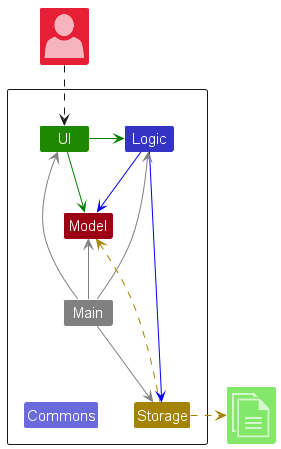
The Architecture Diagram given above explains the high-level design of the App.
Given below is a quick overview of main components and how they interact with each other.
Main components of the architecture
Main (consisting of classes Main and MainApp) is in charge of the app launch and shut down.
- At app launch, it initializes the other components in the correct sequence, and connects them up with each other.
- At shut down, it shuts down the other components and invokes cleanup methods where necessary.
The bulk of the app’s work is done by the following four components:
-
UI: The UI of the App. -
Logic: The command executor. -
Model: Holds the data of the App in memory. -
Storage: Reads data from, and writes data to, the hard disk.
Commons represents a collection of classes used by multiple other components.
How the architecture components interact with each other
The Sequence Diagram below shows how the components interact with each other for the scenario where the user issues the command delete S1234567A.
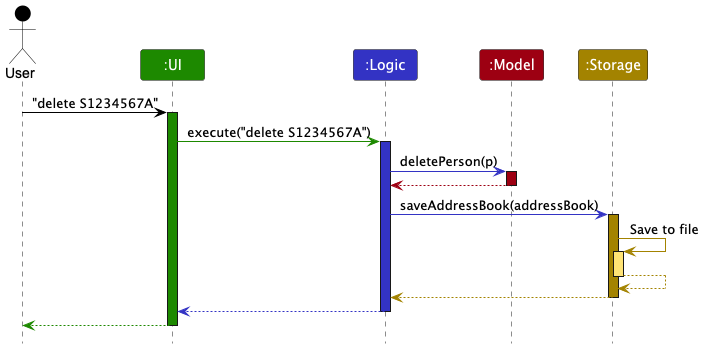
Each of the four main components (also shown in the diagram above),
- defines its API in an
interfacewith the same name as the Component. - implements its functionality using a concrete
{Component Name}Managerclass (which follows the corresponding APIinterfacementioned in the previous point.)
For example, the Logic component defines its API in the Logic.java interface and implements its functionality using the LogicManager.java class which follows the Logic interface. Other components interact with a given component through its interface rather than the concrete class (reason: to prevent outside component’s being coupled to the implementation of a component), as illustrated in the (partial) class diagram below.
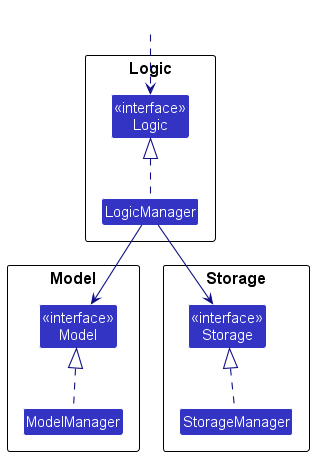
The sections below give more details of each component.
UI component
The API of this component is specified in Ui.java
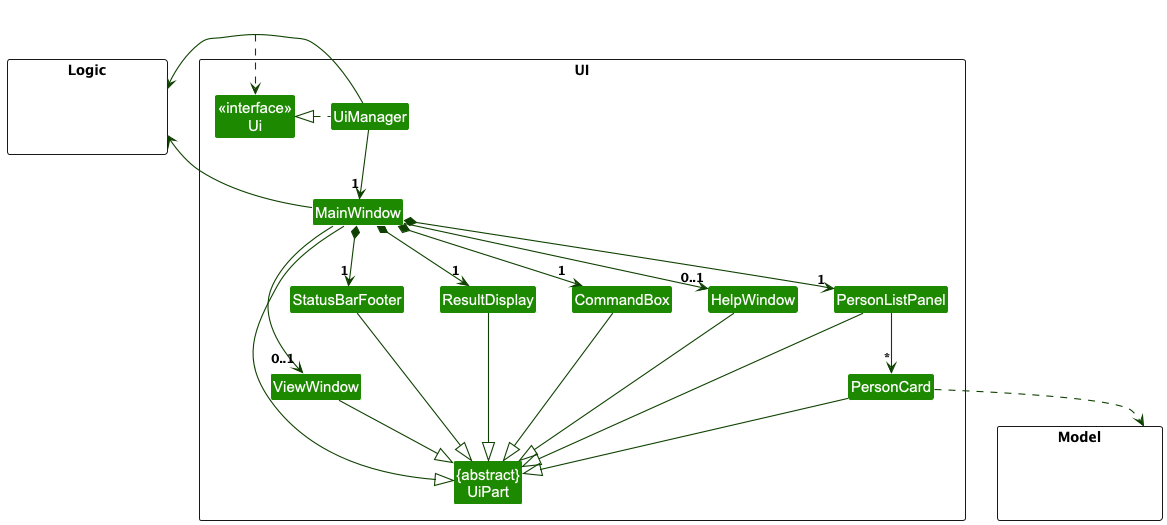
The UI consists of a MainWindow that is made up of parts e.g.CommandBox, ResultDisplay, PersonListPanel, StatusBarFooter etc. All these, including the MainWindow, inherit from the abstract UiPart class which captures the commonalities between classes that represent parts of the visible GUI.
The UI component uses the JavaFx UI framework. The layout of these UI parts are defined in matching .fxml files that are in the src/main/resources/view folder. For example, the layout of the MainWindow is specified in MainWindow.fxml
The UI component,
- executes user commands using the
Logiccomponent. - listens for changes to
Modeldata so that the UI can be updated with the modified data. - keeps a reference to the
Logiccomponent, because theUIrelies on theLogicto execute commands. - depends on some classes in the
Modelcomponent, as it displaysPersonobject residing in theModel.
Logic component
API : Logic.java
Here’s a (partial) class diagram of the Logic component:
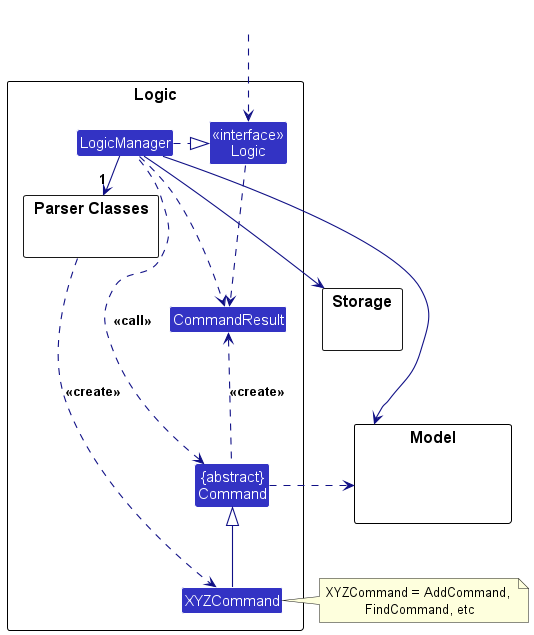
The sequence diagram below illustrates the interactions within the Logic component, taking execute("delete S1234567A") API call as an example.
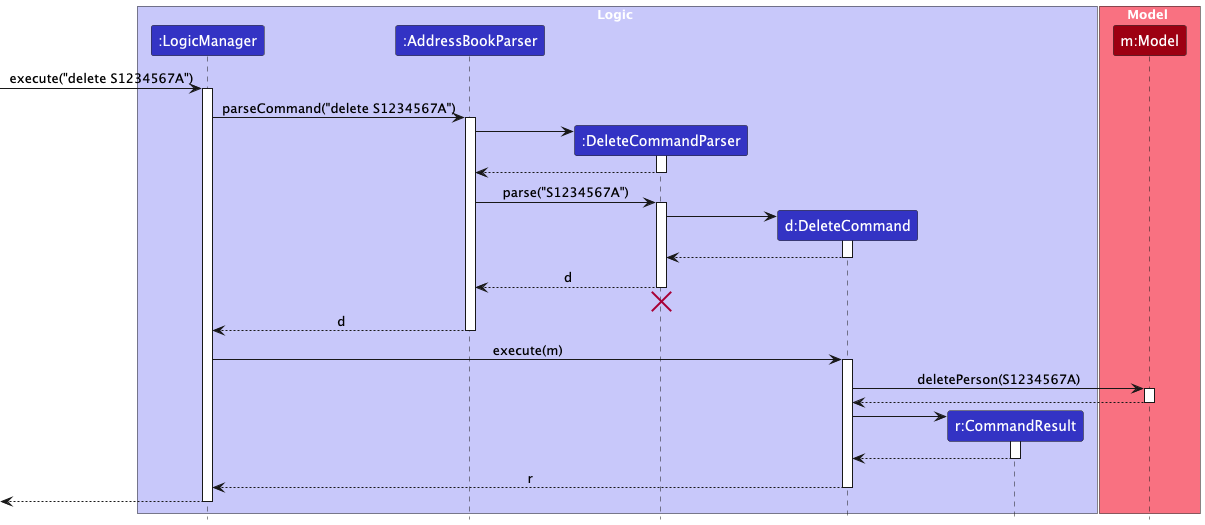
DeleteCommandParser should end at the destroy marker (X) but due to a limitation of PlantUML, the lifeline continues till the end of diagram.
How the Logic component works:
- When
Logicis called upon to execute a command, it is passed to anAddressBookParserobject which in turn creates a parser that matches the command (e.g.,DeleteCommandParser) and uses it to parse the command. - This results in a
Commandobject (more precisely, an object of one of its subclasses e.g.,DeleteCommand) which is executed by theLogicManager. - The command can communicate with the
Modelwhen it is executed (e.g. to delete a person).
Note that although this is shown as a single step in the diagram above (for simplicity), in the code it can take several interactions (between the command object and theModel) to achieve. - The result of the command execution is encapsulated as a
CommandResultobject which is returned back fromLogic.
Here are the other classes in Logic (omitted from the class diagram above) that are used for parsing a user command:
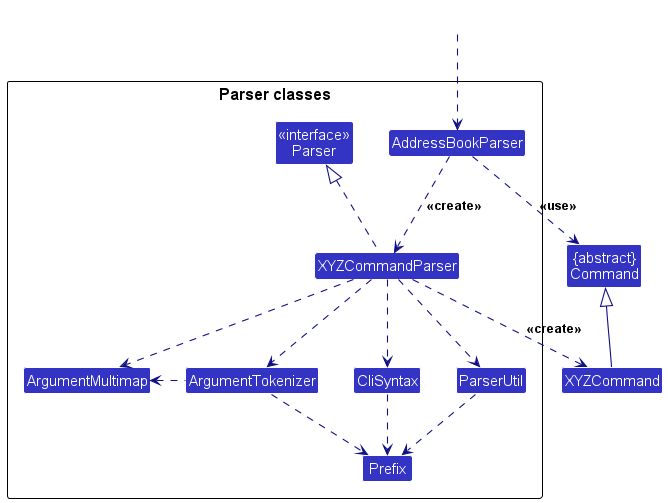
How the parsing works:
- When called upon to parse a user command, the
AddressBookParserclass creates anXYZCommandParser(XYZis a placeholder for the specific command name e.g.,AddCommandParser) which uses the other classes shown above to parse the user command and create aXYZCommandobject (e.g.,AddCommand) which theAddressBookParserreturns back as aCommandobject. - All
XYZCommandParserclasses (e.g.,AddCommandParser,DeleteCommandParser, …) inherit from theParserinterface so that they can be treated similarly where possible e.g, during testing.
Model component
API : Model.java
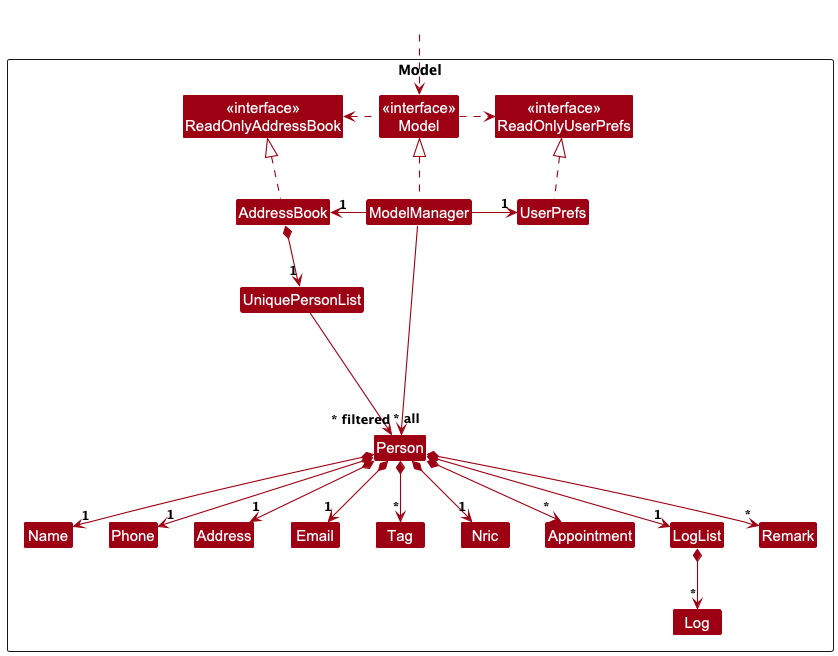
The Model component,
- stores the address book data i.e., all
Personobjects (which are contained in aUniquePersonListobject). - stores the currently ‘selected’
Personobjects (e.g., results of a search query) as a separate filtered list which is exposed to outsiders as an unmodifiableObservableList<Person>that can be ‘observed’ e.g. the UI can be bound to this list so that the UI automatically updates when the data in the list change. - stores a
UserPrefobject that represents the user’s preferences. This is exposed to the outside as aReadOnlyUserPrefobjects. - does not depend on any of the other three components (as the
Modelrepresents data entities of the domain, they should make sense on their own without depending on other components)
Tag list in the AddressBook, which Person references. This allows AddressBook to only require one Tag object per unique tag, instead of each Person needing their own Tag objects.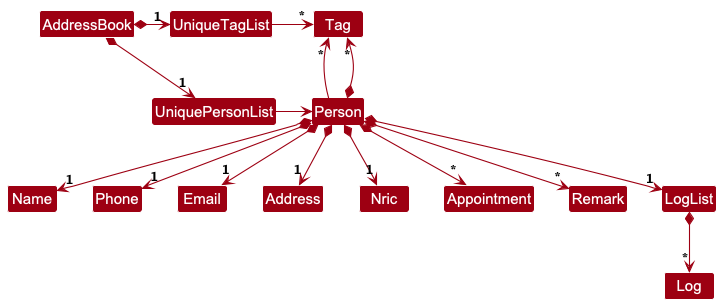
Storage component
API : Storage.java
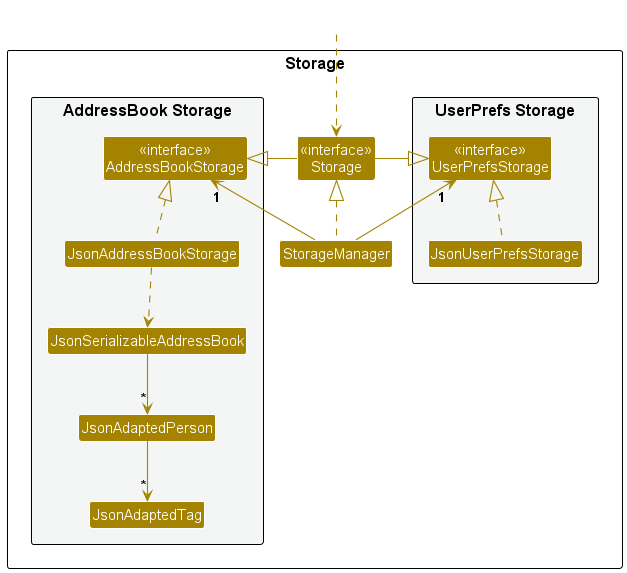
The Storage component,
- can save both address book data and user preference data in JSON format, and read them back into corresponding objects.
- inherits from both
AddressBookStorageandUserPrefStorage, which means it can be treated as either one (if only the functionality of only one is needed). - depends on some classes in the
Modelcomponent (because theStoragecomponent’s job is to save/retrieve objects that belong to theModel)
Common classes
Classes used by multiple components are in the seedu.address.commons package.
Implementation
This section describes some noteworthy details on how certain features are implemented.
[Proposed] Undo/redo feature
Proposed Implementation
The proposed undo/redo mechanism is facilitated by VersionedAddressBook. It extends AddressBook with an undo/redo history, stored internally as an addressBookStateList and currentStatePointer. Additionally, it implements the following operations:
-
VersionedAddressBook#commit()— Saves the current address book state in its history. -
VersionedAddressBook#undo()— Restores the previous address book state from its history. -
VersionedAddressBook#redo()— Restores a previously undone address book state from its history.
These operations are exposed in the Model interface as Model#commitAddressBook(), Model#undoAddressBook() and Model#redoAddressBook() respectively.
Given below is an example usage scenario and how the undo/redo mechanism behaves at each step.
Step 1. The user launches the application for the first time. The VersionedAddressBook will be initialized with the initial address book state, and the currentStatePointer pointing to that single address book state.
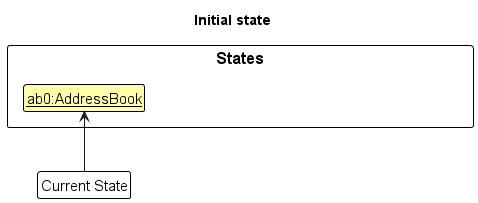
Step 2. The user executes delete S1234567A command to delete the person with NRIC S1234567A in the address book. The delete command calls Model#commitAddressBook(), causing the modified state of the address book after the delete S1234567A command executes to be saved in the addressBookStateList, and the currentStatePointer is shifted to the newly inserted address book state.
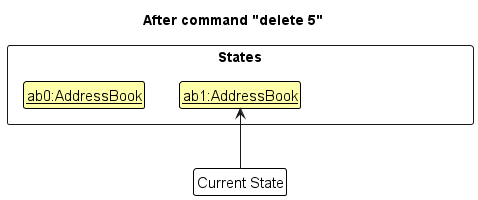
Step 3. The user executes add n/David … to add a new person. The add command also calls Model#commitAddressBook(), causing another modified address book state to be saved into the addressBookStateList.
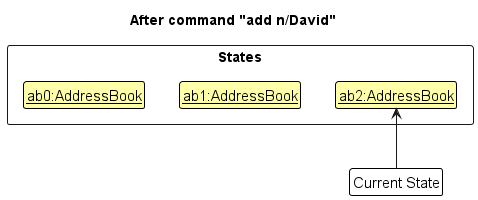
Model#commitAddressBook(), so the address book state will not be saved into the addressBookStateList.
Step 4. The user now decides that adding the person was a mistake, and decides to undo that action by executing the undo command. The undo command will call Model#undoAddressBook(), which will shift the currentStatePointer once to the left, pointing it to the previous address book state, and restores the address book to that state.
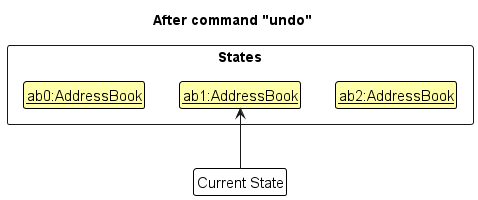
currentStatePointer is at index 0, pointing to the initial AddressBook state, then there are no previous AddressBook states to restore. The undo command uses Model#canUndoAddressBook() to check if this is the case. If so, it will return an error to the user rather
than attempting to perform the undo.
The following sequence diagram shows how an undo operation goes through the Logic component:
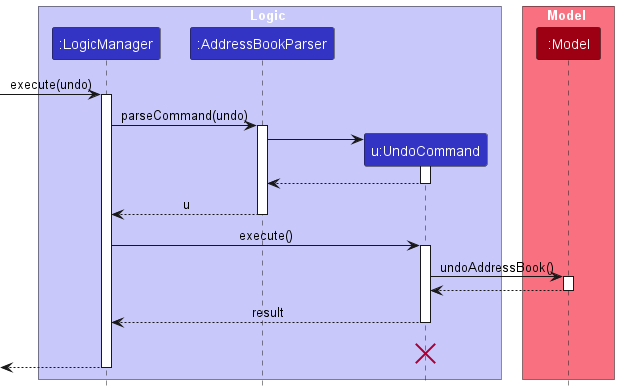
UndoCommand should end at the destroy marker (X) but due to a limitation of PlantUML, the lifeline reaches the end of diagram.
Similarly, how an undo operation goes through the Model component is shown below:
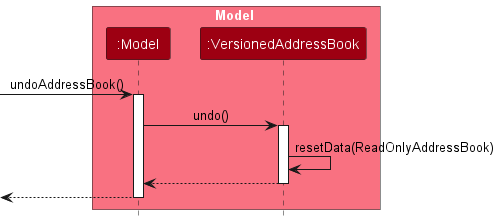
The redo command does the opposite — it calls Model#redoAddressBook(), which shifts the currentStatePointer once to the right, pointing to the previously undone state, and restores the address book to that state.
currentStatePointer is at index addressBookStateList.size() - 1, pointing to the latest address book state, then there are no undone AddressBook states to restore. The redo command uses Model#canRedoAddressBook() to check if this is the case. If so, it will return an error to the user rather than attempting to perform the redo.
Step 5. The user then decides to execute the command list. Commands that do not modify the address book, such as list, will usually not call Model#commitAddressBook(), Model#undoAddressBook() or Model#redoAddressBook(). Thus, the addressBookStateList remains unchanged.
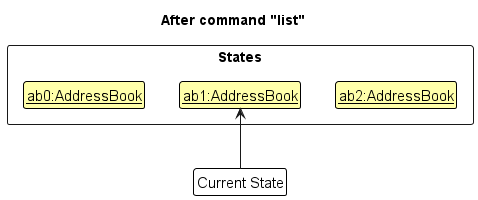
Step 6. The user executes clear, which calls Model#commitAddressBook(). Since the currentStatePointer is not pointing at the end of the addressBookStateList, all address book states after the currentStatePointer will be purged. Reason: It no longer makes sense to redo the add n/David … command. This is the behavior that most modern desktop applications follow.
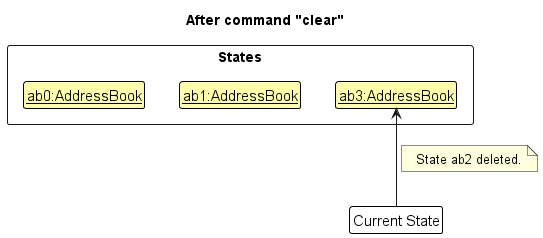
The following activity diagram summarizes what happens when a user executes a new command:
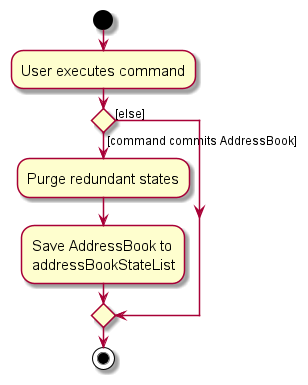
Design considerations:
Aspect: How undo & redo executes:
-
Alternative 1 (current choice): Saves the entire address book.
- Pros: Easy to implement.
- Cons: May have performance issues in terms of memory usage.
-
Alternative 2: Individual command knows how to undo/redo by
itself.
- Pros: Will use less memory (e.g. for
delete, just save the person being deleted). - Cons: We must ensure that the implementation of each individual command are correct.
- Pros: Will use less memory (e.g. for
Documentation, logging, testing, configuration, dev-ops
Appendix: Requirements
Product scope
Product Name: Murphy’s List
Target user profile: Administrative assistants for palliative care facilities
- needs to manage a significant number of patient details
- can type fast and prefers CLI to GUI
Value proposition: efficient text-based navigation and access to patient data, allowing quick retrieval and logging of patient information
User stories
Priorities: High (must have) - * * *, Medium (nice to have) - * *, Low (unlikely to have) - *
| Priority | As a … | I want to … | So that I can… |
|---|---|---|---|
* * * |
new user | view a help page with a list of available commands | refer to instructions to understand how to use the app |
* * * |
user | add the contact information of a patient | keep track of the patient base of the clinic |
* * * |
user | delete a patient | remove their data from the patient list after they leave the facility |
* * * |
user | display a list of patients and their information | |
* * * |
user | search for a patient’s information using a command/keyword | access a patient’s details quickly without delay |
* * * |
user | add an appointment of a patient | view the appointment activity of a patient |
* * |
user | edit the information of a patient | update a patient’s condition and contact details if there are changes |
* * |
user | add notes to a patient | be reminded of important updates, observations or instructions related to their care |
* * |
user | log the patient’s treatment progress over time | understand how a patient is responding to his/her respective treatment meth |
* * |
user | edit the appointment of a patient | reschedule an appointment for a patient easily |
* * |
user | view appointments in the form of a schedule | easily see all appointments on a specific day |
* * |
user | tag patients | categorise my patients based on keywords/conditions |
* * |
user | search for a patient’s information even if keyword matches partially | find patients quicker without having to type full details (eg. full name) |
* * |
user | sort list of patients | view patient’s details based on specified criteria |
* * |
user | filter patients based on medical condition | view patients based on certain conditions or severity |
* * |
user | see a popup alert on the day of a patient’s appointment | remind myself and prepare for a patient’s appointment if needed |
* |
user | export a patient’s information as a file (eg. PDF, CSV) | store or share the information externally, especially for offline access |
* |
CLI experienced user | have access to command completion features | complete tasks faster without typing commands fully |
* |
CLI experienced user | customize command shortcuts | access these commands quickly and more comfortably |
* |
user | import contact details from external sources | quickly populate the list without manually adding each patient |
* |
user | archive patient information | have a back up record of their information, even after they are no longer in the facility |
* |
user | log when certain changes are made with a timestamp | revise my patient history with a reference to a time or date |
* |
user | set recurring appointment details for patients | avoid repetitive tasks |
Use cases
Use case: Add a person
MSS
- User enters appropriate command keyword to add a person.
- User enters the person’s details (name, phone number, email, address, etc.) with the appropriate prefixes (n/, p/, e/, etc.).
- The system adds the person to the database.
-
The system shows a success message.
Use case ends.
Extensions
-
2a. The user does not provide all required details.
-
2a1. The system shows an error message indicating missing fields.
Use case resumes at step 2.
-
-
2b. User enters invalid information.
-
2b1. The system shows an error message indicating invalid input.
Use case resumes at step 2.
-
-
2c. A patient with the user input NRIC already exists in the address book.
-
2c1. The system shows an error message indicating the existence of a duplicate patient.
Use case resumes at step 2.
-
Use case: Edit a person’s information
MSS
- User enters appropriate command keyword to edit a person.
- User enters the NRIC of the person to be edited.
- User enters updated details for the person with the appropriate prefixes.
- The system updates the person’s information.
-
The system shows a success message.
Use case ends.
Extensions
-
2a. The given NRIC is invalid.
-
2a1. The system shows an error message.
Use case ends.
-
-
2b. The edited NRIC already exists in the address book.
-
2b1. The system shows an error message.
Use case ends.
-
Use case: Add appointment information
MSS
- User enters appropriate command keyword to add appointment information to a person.
- User enters the NRIC of the person for whom the appointment is being added.
- User provides the appointment details.
- The system adds the appointment information.
-
The system shows a success message.
Use case ends.
Extensions
-
2a. The given NRIC is invalid.
-
2a1. The system shows an error message that no person with the given NRIC is found.
Use case ends.
-
-
3a. User provides invalid appointment details (e.g., invalid date/time format).
-
3a1. The system shows an error message indicating invalid input.
Use case ends.
-
-
4a. An appointment already exists on patient profile.
-
4a1. The system overwrites the existing appointment with the new appointment details.
Use case ends.
-
Use case: Add a remark to a patient’s profile
MSS
- User enters appropriate command keyword to add a remark to a patient’s profile.
- User enters the NRIC of the patient.
- User provides the remark.
- The system adds the remark to the patient’s profile.
-
The system shows a success message.
Use case ends.
Extensions
-
2a. The given NRIC is invalid.
-
2a1. The system shows an error message that no person with the given NRIC is found.
Use case ends.
-
-
3a. User provides an empty remark.
-
3a1. The system shows an error message indicating that the remark cannot be empty.
Use case ends.
-
-
3b. User provides an invalid remark (containing non-alpha-numeric characters).
-
3b1. The system shows an error message indicating invalid input.
Use case ends.
-
-
4a. The remark already exists on the patient’s profile.
-
4a1. The system overwrites the existing remark with the new remark.
Use case ends.
-
Use case: Search for a patient
MSS
- User enters appropriate command keyword to search for a patient.
- User enters the name or tag of a patient.
-
The system displays all patients with a name that matches with the user’s input.
Use case ends.
Extensions
-
2a. The given name does not match any patient.
-
2a1. The system shows an empty list.
Use case ends.
-
-
2b. The given tag does not match any patient.
-
2b1. The system shows an empty list.
Use case ends.
-
Use case: Display a list of patients and information
MSS
- User enters appropriate command keyword to request a list of patients.
- The system displays a list of patients with relevant information (name, contact details, appointments).
-
The system shows a success message.
Use case ends.
Extensions
-
2a. The list is empty.
Use case ends.
Use case: Display a list of patients in a schedule by appointment dates
MSS
- User enters appropriate command keyword to request a list of patients by appointment dates.
- The system displays a list of patients with relevant information (name, contact details, appointments) sorted by appointment dates.
-
The system shows a success message.
Use case ends.
Extensions
-
2a. The list is empty.
Use case ends.
-
2b. There are no appointments scheduled.
Use case ends.
Use case: Sort list of patients by name or appointment
MSS
- User enters appropriate command keyword to sort the list of patients.
-
User specifies the criteria for sorting (e.g., name appointment). - The system displays a list of patients sorted by the specified criteria.
-
The system shows a success message.
Use case ends.
Extensions
- 2a. User provides an invalid sorting criteria.
*
-
2a1. The system shows an error message indicating invalid input.
Use case ends.
-
Use case: Log information to a patient’s profile
MSS
- User enters appropriate command keyword to log information to a patient’s profile.
- User enters the NRIC of the patient.
- User provides the date, time and information to be logged.
- The system logs the information to the patient’s profile.
-
The system shows a success message.
Use case ends.
Extensions
-
2a. The given NRIC is invalid.
-
2a1. The system shows an error message that no person with given NRIC is found.
Use case ends.
-
-
3a. User provides invalid information (e.g., invalid date/time format, empty log message).
-
3a1. The system shows an error message indicating invalid input.
Use case ends.
-
Use case: Delete a person
MSS
- User enters appropriate command keyword to delete a person.
- User enters the NRIC of the person to be deleted.
-
The system deletes the person.
Use case ends.
Extensions
-
2a. The list is empty.
Use case ends.
-
2b. The given NRIC is invalid.
-
3a1. AddressBook shows an error message.
Use case ends.
-
Use case: View a patient’s full information
MSS
- User enters appropriate command keyword to view a patient’s full information.
- User enters the NRIC of the patient.
-
The system opens a new window displaying the patient’s full information.
Use case ends.
Extensions
-
2a. The given NRIC is invalid.
-
2a1. The system shows an error message that no person with the given NRIC is found.
Use case ends.
-
Use case: Viewing the help page
MSS
- User enters appropriate command keyword to view the help page.
-
The system opens a new window displaying a list of available commands and their descriptions.
Use case ends.
Use case: Appointment pop-up alert on app start-up
MSS
- User launches the app.
-
The system displays a pop-up alert for the day’s appointments.
Use case ends.
Extensions
-
2a. There are no appointments scheduled for the day, no pop-up alert.
Use case ends.
Non-Functional Requirements
- Should work on any mainstream OS as long as it has Java
17or above installed. The app should hence not depend on any third-party software that is not available on all mainstream OS. - Should be able to hold up to 1000 persons without a noticeable sluggishness in performance for typical usage.
- A user with above average typing speed for regular English text (i.e. not code, not system admin commands) should be able to accomplish most of the tasks faster using commands than using the mouse.
- Data should be stored in a local file in a format that is easy to read and edit manually.
- The app should be able to recover from common errors (e.g. invalid user input) gracefully, without crashing.
- The app should avoid very high usage of system resources (CPU, memory) to ensure it can run efficiently even on systems with limited hardware capacity.
- The app should provide a consistent user interface experience across different screen sizes and resolutions.
- The application should be highly modular and well-documented to facilitate easy modification and maintenance from new developers.
Glossary
- Mainstream OS: Windows, Linux, MacOS
- Medical record: A collection of data about a patient’s health history
- Description: A textual summary associated with a appointment or medical record
- Timestamp: A record of the date and time an event occurred
- Tag: A medical condition or status assigned to a piece of information (e.g., diabetes, G6PD) to describe or categorize it
- Command Line Interface: A text-based interface for interacting with a computer program
- Graphical User Interface: A visual interface for interacting with a computer program
- NRIC: National Registration Identity Card, a unique identifier for Singapore residents
Appendix: Planned Enhancements
Team size: 5
- Ability to add appointment and remark to a patient’s profile using the add command.
- Support whitespaces in tags. For example,
t/heart diseaseshould be a single valid tag. - Patient should be able to have multiple upcoming appointments and multiple remarks.
- Ability to edit patient’s remark in the edit command.
- View window should automatically update after editing patient’s details or logging a new entry.
- Additional command shortcuts for
logandschedulecommands. - Make commands case-insensitive. For example,
Addshould be treated the same asadd. - GUI for error messages should be more user-friendly as currently there is a need to scroll to see the full error message. For example, a pop-up window could be used to display the error message.
- Triage should indicate level of severity of patient’s condition on the GUI for new users.
- Log success message should indicate that logged entries can be viewed using the
viewcommand.
Appendix: Instructions for manual testing
Given below are instructions to test the app manually.
Launch and shutdown
-
Initial launch
-
Download the jar file and copy into an empty folder
-
Double-click the jar file Expected: Shows the GUI with a set of sample contacts. The window size may not be optimum.
-
-
Saving window preferences
-
Resize the window to an optimum size. Move the window to a different location. Close the window.
-
Re-launch the app by double-clicking the jar file.
Expected: The most recent window size and location is retained.
-
Deleting a person
-
Deleting a person while all persons are being shown
-
Test case:
delete S1234567A
Expected: Existing patient with NRIC S1234567A is deleted from the list. Details of the deleted contact shown in the status message. Status bar updated. -
Test case:
delete 0
Expected: No person is deleted. Error details shown in the status message. Status bar remains the same. -
Other incorrect delete commands to try:
delete,delete x,...(where x is not an NRIC)
Expected: Similar to previous.
-
Saving data
-
Dealing with missing/corrupted data files
- Simulating a Missing Data File
- Locate the data file used by the application
data/addressbook.json - Move or delete this file before launching the application
Expected: The application should automatically create a new data file with default sample data loaded into the created file and app.
- Locate the data file used by the application
- Simulating a Corrupted Data File
- Open the data file
data/addressbook.jsonin a text editor. - Introduce invalid JSON syntax into the file.
- Save the corrupted file and launch the application.
Expected: The application should automatically create a new empty data file with no contacts loaded into the app.
- Open the data file
- Simulating a Missing Data File